Installing Arch Linux
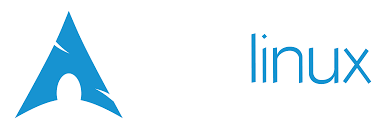 I’ve written this blog so as to easily import all my current configurations when migrating to a new system.
For the official installation guide, head over to this arch wiki.
It’s easy to mess up your system as you’ll have root privilages during the installation. Search the commands if you are not sure what it does. Arch wiki is the best resource at your disposal. Use it wisely ;-)
I’ve written this blog so as to easily import all my current configurations when migrating to a new system.
For the official installation guide, head over to this arch wiki.
It’s easy to mess up your system as you’ll have root privilages during the installation. Search the commands if you are not sure what it does. Arch wiki is the best resource at your disposal. Use it wisely ;-)
I'll use a USB flash drive to make an installation medium from the ISO image and rufus (https://rufus.ie/) to create bootable USB flash drives.
Pre-installation
In the boot configuration (hardware), make sure that the bios only boots into UEFI mode, not “legacy” mode, the modern GRUB bootloader (or other bootloaders) only work on UEFI. To verify the boot mode, list the efivars directory:
# ls /sys/firmware/efi/efivars
If the command shows the directory without error, then the system is booted in UEFI mode.
If you also have a discrete graphic card, it can cause problems in the boot or shutdown. So try the different configurations ('only integrated', 'only discrete', 'hybrid' or 'automatic').
Wifi
If you don’t have an Ethernet port to connect with the internet, follow these steps to set up the wifi.
iwctl starts a new prompt for iwd (iNet wireless daemon), next commands are within that prompt:
device list: to list existing wifi devices.station wlan0 scan: it will scan all networks.station wlan0 get-networks: list all found networks.station device connect SSID: set SSID to your network name.quit.- To make sure the network is setup, run
ping archlinux.org.
Disk-partition
I’ll use GNU Parted to create partion tables.
Use lsblk to check the block devices on the disks:
# lsblk
I have both SSD (128 GB, /dev/sdb) and HDD (1 TB, /dev/sda) drivers and will make the partions to boot in UEFI using GPT partioning scheme, as given in the table below:
| Mount Point Name | Partion | Partion Type | Suggested Size |
|---|---|---|---|
[SWAP] |
/dev/sda |
Linux swap | At least 512 MiB |
/home |
/dev/sda |
Home partition | At least 20 GB |
/boot |
/dev/sdb |
EFI system partition | At least 260 MiB |
/ |
/dev/sdb |
Linux x86-64 root (/) | At least 30 GB |
Start GNU Parted on device.
# parted /dev/sda
To list existing parition tables use:
(parted) print
To delete any existing partitions use:
(parted ) rm NUMBER
Set a new GUID Partition table (GPT):
(parted) mklabel gpt
Make the partion for bootable efi system and other partions:
(parted) mkpart primary fat32 1MiB 551MiB # Create the boot partition.
(parted) set 1 esp on # Set the "EFI System Partition" (esp) flag.
(parted) mkpart primary ext4 551MiB 100% # Set the single partition (all the remaining size)
Another way to make partions using starting and ending block points:
(parted) mkpart "root partition" ext4 261MiB 20.5GiB
(parted) mkpart "swap partition" linux-swap 20.5GiB 24.5GiB
(parted) mkpart "home partition" ext4 24.5GiB 100%
(parted) quit
Format the partitions and mount filesystems
Set up the file system of the root partition:
# mkfs.ext4 /dev/sdbX
Mount the decrypted partition into /mnt:
# mount /dev/sdbX /mnt
Mount the boot partition under /mnt/boot:
# mkfs.vfat /dev/sdbY
# mkdir /mnt/boot
# mount /dev/sdbY /mnt/boot
Mount all other partitions you may have on your system under /mnt (future root directory).
Even a small SWAP partition can be useful (atleast to avoid warnings). Once you have set up such a partition, you can format and activate it like this:
# mkswap /dev/sdaX
# swapon /dev/sdaX
genfstab will later detect mounted file systems and swap space.
Installation and configuration
Install the base operating system components:
# pacstrap /mnt base base-devel linux linux-firmware man-db man-pages texinfo vim
Set up the file system table for the new partitions:
# genfstab -U /mnt >> /mnt/etc/fstab
Go into the newly setup root system:
# arch-chroot /mnt
Set up the timezone and generate /etc/adjtime:
# ln -sf /usr/share/zoneinfo/Region/City /etc/localtime
# hwclock --systohc
Setup the locale:
# vim /etc/locale.gen
--> Uncomment `en_US.UTF-8 UTF-8`
# locale-gen
# echo "LANG=en_US.UTF-8" > /etc/locale.conf
Setup the system’s host name:
# echo "MYNAME" > /etc/hostname
# echo "127.0.0.1 localhost" >> /etc/hosts
# echo "::1 localhost" >> /etc/hosts
# echo "127.0.1.1 MYNAME.localdomain MYNAME" >> /etc/hosts\
Setup the kernel module by making sure that the HOOKS contain the following modules (in this order): base udev autodetect keyboard keymap modconf block encrypt filesystems fsck. Then reload the kernel:
# vim /etc/mkinitcpio.conf
# mkinitcpio -p linux
Set the root password:
# passwd
Install the necessary packages and enable their systemd services:
# pacman -S intel-ucode iw iwd wpa_supplicant dialog grub nano dhcpcd efibootmgr parted networkmanager network-manager-applet
# systemctl enable NetworkManager
Use GRUB for the bootloader. Note that the GPT table is only for the DEVICE (not partition). So if you didn’t change the partition table of the device, you don’t need to worry about that. Then open /etc/default/grub and make the following corrections:
# grub-install --target=x86_64-efi --efi-directory=/boot --bootloader-id=GRUB
# vim /etc/default/grub
--> Set the timer to 1, so it doesn\'t wait to long.
--> Remove "quiet" from `GRUB_CMDLINE_LINUX_DEFAULT`.
--> GRUB_CMDLINE_LINUX="cryptdevice=/dev/sda2:cryptroot".
--> uncomment `GRUB_ENABLE_CRYPTODISK=y`.
# grub-mkconfig -o /boot/grub/grub.cfg
Exit the chroot environment:
# exit
Unmount the partitions and reboot the system:
# umount /mnt/boot
# umount /mnt
# systemctl reboot
After the reboot (and decrypting the root partition), login as root with the password that you set.
For Wifi use the same ‘iwctl’ commands at the start.
Disable the case-speaker (if it bothers): After the first boot (where you have direct access to the kernel, not through a chroot environment), you can stop the internal case speaker from beeping with this command:
# modprobe -r pcspkr
# echo "blacklist pcspkr" > /etc/modprobe.d/nobeep.conf
Define the system users:
# useradd --create-home -s /bin/bash USERNAME
# passwd USERNAME
Enable Sudo for the users (where necessary). NOTE that the first time you run `sudo ...` you will get a warning, but that occurs only at the first time. It will not show up on the next runs of sudo.
# vim /etc/sudoers
--> Add "USERNAME ALL=(ALL) ALL" after you see a similar line
for `root`: (replacing USERNAME with the name of the user):
Install other basic necssary software:
# pacman -S openssh gdb libcups git xarchiver ntfs-3g firefox wget dosfstools nuspell lzip rsync ifplugd aspell aspell-en exfat-utils fuse-exfat adobe-source-han-sans-otc-fonts otf-ipafont sshfs noto-fonts-extra
# systemctl enable sshd
If you have existing SSH keys in ~/.ssh, run ssh-add to add them to the authentication agent.
If you want some environment variables to be available for all users and upon gdm startup, then you have to place them in a `.sh` file in the `/etc/profile.d/` directory
To completly wipe the disk
To completely remove the operating system from a hard disk, write random values in all the bits multiple times (hard disks are designed to keep the previous state of their bits).
for n in 1 2 3 4 5; do
echo "rewrite $n \n"
dd if=/dev/urandom of=/dev/sda bs=8b conv=notrunc
done
Packages
Graphic drivers
Install the Intel graphic driver.
# pacman -S xf86-video-intel
If you have a GPU, let’s disable it for now. You can do that with these steps:
# vim /etc/modprobe.d/disable-gpu.conf
--> Insert these lines:
blacklist nvidia
blacklisst nouveau
Add the absolute address of the disable-gpu.conf file above to the FILES array of /etc/mkinitcpio.conf
Rebuild the kernel image with:
# mkinitcpio -p linux
To use the GPU, enable the graphic card:
# pacman -S xf86-video-nouveau xf86-video-ati
For more, see this page.
GUI
Install GNOME and enable gdm (GNOME Display Manager). With the next reboot, you should go into a GUI.
# pacman -S gnome gnome-extra gdm gnome-tweak-tool evince xorg-xrandr
# pacman -R gnome-builder
# systemctl enable gdm
For more, see this page.
Audio device
# pacman -S sof-firmware alsa-utils alsa-ucm-conf
Media player
# pacman -S qt5 vlc gst-libav
Libre office
Install the “-fresh” package which gets regularly updated:
# pacman -S libreoffice-fresh
Neovim
Neovim is a fork of vim with a lot of GUI enhancements and other modern features:
# pacman -S neovim
Usb formatter
To format a USB (which might also be put into a windows system) you can use: mkdosfs -F 32 -I /dev/SDD (as root and after installing dosfstools in pacman).
# pacman -S dosfstools
Git
Install git:
# pacman -S git
Add your name and settings:
$ git config --global user.name "YOUR NAME"
$ git config --global user.email YOUR@EMAIL
$ git config --global core.editor nvim
Hardware Info
Nice tool to generally review all hardware, including the manufacturers:
# pacman -S hwinfo
Also see general recommendation for other system management directions and post-installation tutorials.
A recommended list of applications can be found here.